Getting Started with OpenAI Integration in Your iOS App
Integrating the OpenAI API into your iOS app using Xcode is a practical way to bring AI features into Apple platforms. Whether you're developing a chatbot, summarization tool, or content generation app, OpenAI's powerful models like GPT-4 and GPT-3.5 can level up your iOS application. This guide will walk you through how to set up your app, securely store your API key, and make requests using Swift.
Why Use OpenAI's API in Your iOS Application?
Adding OpenAI tools into your mobile app helps you create intelligent user experiences. With real-time text generation, code suggestions, natural language processing, and advanced conversation interfaces, your app becomes more interactive and powerful.
- Automate customer support with AI-powered chat
- Generate dynamic content using GPT models
- Add natural language understanding
- Save time for users through text summarization or auto-responses
Requirements Before You Begin
To successfully integrate OpenAI into your iOS project using Xcode, make sure you have the following:
- Mac with the latest version of macOS
- Xcode installed (recommend version 14 or later)
- Valid Apple Developer Account (for testing on real devices)
- An API key from OpenAI
- Swift programming knowledge (basic to intermediate)
Step 1: Generate Your OpenAI API Key
Before coding, you need to obtain your API key from OpenAI.
- Login to your OpenAI account
- Visit the API dashboard
- Click on “Create New Secret Key”
- Copy and securely store the key (you'll need it later)
Important: Never hard-code the API key in your app. Always keep your credentials secure.
Step 2: Create a New Xcode Project
Open Xcode and begin a new project to integrate OpenAI into your iOS app.
- Select “App” under iOS
- Provide a name for your app (e.g., AI Chatbot)
- Choose Swift as the programming language
- Ensure “Storyboard” or “SwiftUI” is set based on your preference
- Click “Next” and create the project
Step 3: Implement Secure Storage for the API Key
For best security practices, don’t hard-code your API key. Use one of the following methods:
- Use Environment Variables: Add a .xcconfig file and reference it in your build settings.
- Use Property Lists: Store keys in a .plist file excluded from version control.
- Use Keychain: Access your API Key securely at runtime.
Example using .plist:
1. Create `Secrets.plist`
2. Add key: "OpenAI_API_Key" with your secret
3. Load it in Swift:
if let path = Bundle.main.path(forResource: "Secrets", ofType: "plist"),
let dict = NSDictionary(contentsOfFile: path),
let apiKey = dict["OpenAI_API_Key"] as? String {
print(apiKey)
}
Step 4: Build the OpenAI API Request in Swift
Once the key is loaded securely, set up a simple request to the OpenAI endpoint using REST APIs.
Basic ChatGPT API Request (Using URLSession):
let endpoint = URL(string: "https://api.openai.com/v1/chat/completions")!
var request = URLRequest(url: endpoint)
request.httpMethod = "POST"
request.addValue("Bearer \(apiKey)", forHTTPHeaderField: "Authorization")
request.addValue("application/json", forHTTPHeaderField: "Content-Type")
let body: [String: Any] = [
"model": "gpt-4",
"messages": [
["role": "user", "content": "Hello, how are you?"]
]
]
request.httpBody = try? JSONSerialization.data(withJSONObject: body)
let task = URLSession.shared.dataTask(with: request) { data, response, error in
guard let data = data else { return }
if let json = try? JSONSerialization.jsonObject(with: data) {
print(json)
}
}
task.resume()
This connects your app to OpenAI’s text generation capabilities via the Chat endpoint. Customize the messages for your app’s context.
Step 5: Update the UI with AI Responses
Display the AI-generated content in your app interface. If you are using SwiftUI:
@State private var responseText = ""
Text(responseText)
.padding()
Update responseText with the reply from your API call. This makes your mobile app interactive and real-time.
Best Practices When Working With OpenAI and iOS
- Throttle requests to stay within rate limits
- Always validate and sanitize user input
- Use background threading for network calls
- Handle errors gracefully (e.g., no Internet, quota exceeded)
- Respect user data privacy and clearly state how data is used
How Do You Manage API Limits and Billing on OpenAI?
Every OpenAI account has specific quotas. Check your usage often via the dashboard. Add error messages in your UI if usage caps are hit. You can manage limits more precisely using usage restrictions in your API settings.
Common FAQs About Integrating OpenAI API with iOS
Can I use OpenAI with SwiftUI?
Yes, SwiftUI works perfectly with asynchronous API calls from the OpenAI API. You can update the UI using @State or @Published variables.
Is the OpenAI API Free?
OpenAI offers a free tier but may charge based on usage. Billing varies by model and number of tokens processed. Always review pricing details.
How Do I Secure My API Key in iOS?
Use Keychain, .plist files (excluded from Git), or encrypted environment files. Never include your key directly in public code repositories.
Which OpenAI Models Are Supported?
You can integrate models like GPT-4, GPT-3.5, text-davinci, or fine-tuned models, depending on your app's needs.
Final Thoughts: Build Smarter iOS Apps with OpenAI
You are now equipped to bring AI capabilities into your iOS app using Xcode. By integrating the OpenAI API, you empower your users with smarter, faster, and more intuitive experiences. From chat assistants to content generators, the possibilities are endless.
Remember to secure your API key, track your usage limits, and continuously improve your prompts for best results. AI-assisted mobile apps are the future—start building today and lead the innovation on Apple devices.






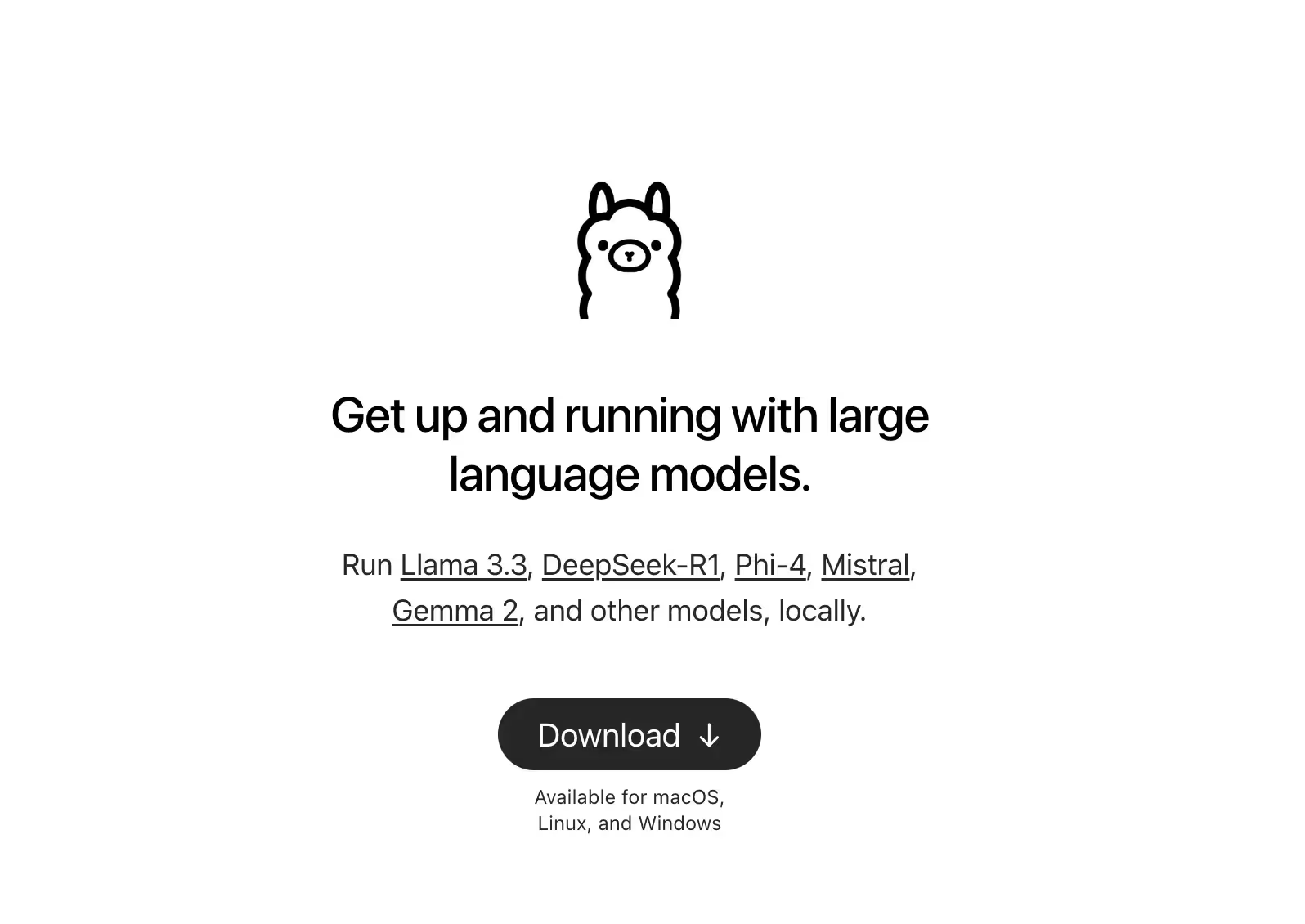








.svg)



